If you are having issues with your Internet, following these steps may allow you to resolve your issue yourself. If they don’t resolve your issue, they can help you gather information to help our technicians resolve your issue when you give us a call (780)849-2429.
The instructions on this page are specific to Modem (700Mhz) customers. If you are unsure if you are a modem customer, follow these instructions to identify your equipment and connection type.
PROBLEM: your connection is not working AT ALL
Step 1: Power Cycle your Equipment
(Note: If you have to do this regularly, we recommend purchasing a UPS (Uninterruptible Power Supply) for your network equipment. This will help remove fluctuations in your electrical power which can cause problems for small electronics.)
To Power cycle your equipment, follow these steps:
- Remove the power connection from the Power Injector (small silver box), and the Modem.
- Some cable modems have internal batteries, so make sure there are no lights on your cable modem.
- If your cable modem still has lights on, please remove the battery. The battery compartment is located on the bottom of the modem as shown:

- Please leave both devices without power for around 30 seconds, and then connect them both again. (Reinstall the battery if you removed it earlier.)
- Watch the lights on the cable modem. In particular, the DS, US, and Online Lights are important. The lights should show the following pattern while connecting: DS Flashing, DS Solid, US Flashing, US Solid, Online Flashing, Online Solid.
.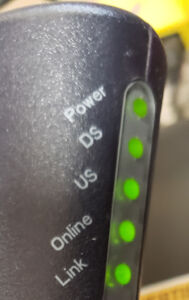
- Wait for the Online light to go solid. This may take some time (up to 15 minutes). If the modem gets stuck (i.e. the lights repeat a pattern that does not complete), make note of what the lights are doing and call our tech support line.
- Once the online light is lit, Power cycle your router. We recommend unplugging your router’s power adapter from the wall, waiting 30 seconds, and then plugging it back in. (Unplugging the connector from the back of the router may be sufficient if your cables are completely tangled.) DO NOT PRESS THE RESET BUTTON. Pressing the reset button will erase vital data from your router, and it will need to be reprogrammed.
Step 2: Verify your Cabling
We regularly get calls where the cabling for the connection has been disturbed in some way. These instructions should help you verify your cables are correct. The connections are described in order from the router to the outside cable. You should be able to trace a cable from 1, to 2, to 3, etc.
Modem Customer Cable Path:
- Router (Internet or WAN Port)
- ARRIS Cable Modem (Network Port)
- ARRIS Cable Modem (Round, Threaded Coax / TV connector)
- Vecima Power injector Module (Modem port)
- Verify Power Injector has power connection as shown below (This is often disconnected)

- Vecima Power Injector (Transceiver Port)
- Outside Coax cable
Step 3: Verify your antenna and cabling
Go outside, and visually inspect your antenna and cable. A quick inspection outside inspection can reveal a issue that may be the cause of your problems.
- Did you have a recent storm or extremely windy weather recently?
- Has the antenna moved, or been disturbed in any way?
- Is the antenna covered in Ice or Leaves?
- Is the outside cable damaged in any way?
STEP 4: Call our office for technical support
If you still have no connection after power cycling your modem and verifying the cabling, you will have to call our office at 780-849-2429
Other Problems
Please check our main troubleshooting page for solutions to other issues, or call our technical support at 780-849-2429
